Embedding YouTube Videos: How to Mute Sound Automatically
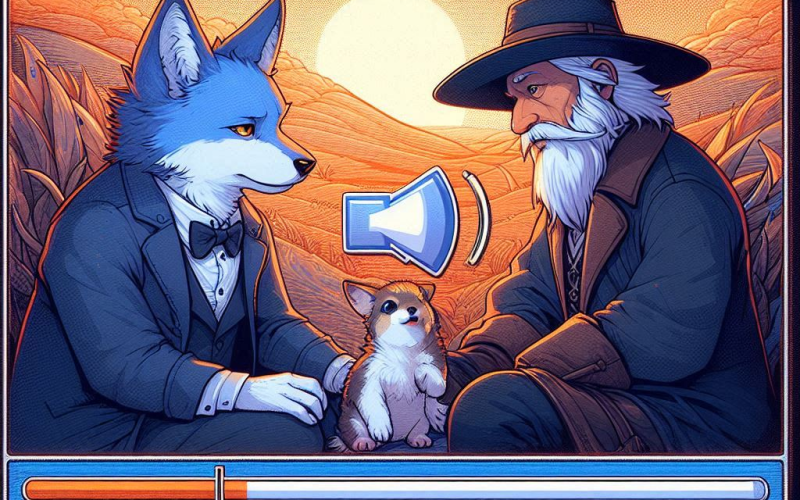
Embedding YouTube Videos: How to Mute Sound Automatically
Embedding YouTube Videos: How to Mute Sound Automatically
YouTube videos are a great way to enhance your website with engaging content. However, there are instances where you might want to embed a YouTube video with the sound muted by default. This can be especially useful for auto-play videos, ensuring they don’t disrupt your users' experience with unexpected sound. In this guide, we’ll walk you through the steps to embed a YouTube video with sound muted.
Why Embed Videos with Sound Muted?
User Experience: Prevents disruptive noise for visitors.
Professionalism: Ensures a smoother and more professional appearance.
Compliance: Adheres to best practices for auto-play media.
Step-by-Step Guide
Step 1: Get the YouTube Video Embed Code
Go to the YouTube video you want to embed.
Click on the Share button below the video.
Select the Embed option.
Copy the embed code provided.
Step 2: Modify the Embed Code to Mute Sound
To embed the video with the sound muted, you need to add a few parameters to the embed code. Here’s a modified version of the embed code with the mute parameter:
html
<iframe width="560" height="315" src="https://www.youtube.com/embed/VIDEO_ID?autoplay=1&mute=1" frameborder="0" allow="accelerometer; autoplay; encrypted-media; gyroscope; picture-in-picture" allowfullscreen></iframe>
Replace VIDEO_ID with the actual ID of your YouTube video. The key parts to focus on are the autoplay=1 and mute=1 parameters. These ensure that the video plays automatically and starts with the sound muted.
Step 3: Embed the Modified Code in Your Website
Open the HTML file of your webpage where you want to embed the video.
Paste the modified embed code at the desired location within your HTML.
For example:
html
<!DOCTYPE html> <html lang="en"> <head> <meta charset="UTF-8"> <meta name="viewport" content="width=device-width, initial-scale=1.0"> <title>My Webpage</title> </head> <body> <h1>Welcome to My Webpage</h1> <p>Check out this video:</p> <iframe width="560" height="315" src="https://www.youtube.com/embed/VIDEO_ID?autoplay=1&mute=1" frameborder="0" allow="accelerometer; autoplay; encrypted-media; gyroscope; picture-in-picture" allowfullscreen></iframe> </body> </html>
Additional Tips
Controls Visibility: If you want to hide the video controls, add controls=0 to the URL parameters.
Looping Videos: To make the video loop, include loop=1 and playlist=VIDEO_ID in the URL parameters.
Responsive Embed: Ensure the embedded video is responsive by wrapping it in a container and using CSS to style it appropriately.
Conclusion
Embedding YouTube videos with sound muted by default can greatly enhance user experience on your website. It prevents sudden audio from playing, creating a more pleasant and professional environment for your visitors. By following the steps outlined in this guide, you can easily embed YouTube videos with the sound muted, ensuring a seamless integration of multimedia content on your site.



Write A Comment
No Comments