"Mastering Email Management: How to Extract Email Addresses from Gmail Messages
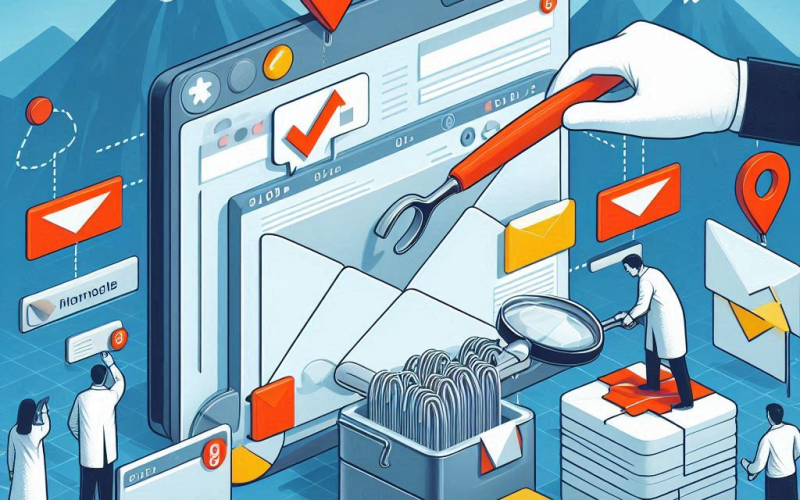
"Mastering Email Management: How to Extract Email Addresses from Gmail Messages
Mastering Email Management: How to Extract Email Addresses from Gmail Messages
Managing email effectively is crucial in both personal and professional settings. Extracting email addresses from your Gmail messages can be a time-saving task, especially when dealing with large volumes of emails. This guide will walk you through the steps to automate the extraction of email addresses using Google Apps Script, making your email management process much more efficient.
Why Extract Email Addresses?
Networking: Collect email addresses for networking purposes.
Marketing: Build email lists for campaigns.
Data Analysis: Analyze email patterns and communication.
Getting Started with Google Apps Script
Google Apps Script is a powerful tool that enables you to automate tasks within Google Workspace products, including Gmail and Google Sheets. It uses JavaScript and runs on Google's servers, allowing you to create custom scripts to streamline your workflow.
Step-by-Step Guide
Step 1: Open Google Apps Script
Go to Google Apps Script.
Click on New Project.
Step 2: Write the Script
Here's a script to extract email addresses from Gmail messages:
javascript
function extractEmailAddresses() { var threads = GmailApp.search('your search criteria'); var emailAddresses = []; for (var i = 0; i < threads.length; i++) { var messages = threads[i].getMessages(); for (var j = 0; j < messages.length; j++) { var from = messages[j].getFrom(); var match = from.match(/<([^>]+)>/); if (match) { emailAddresses.push(match[1]); } } } // Remove duplicates emailAddresses = Array.from(new Set(emailAddresses)); // Log the email addresses Logger.log(emailAddresses); // Optionally, write the email addresses to a Google Sheet var sheet = SpreadsheetApp.getActiveSpreadsheet().getActiveSheet(); sheet.getRange(1, 1, emailAddresses.length, 1).setValues(emailAddresses.map(function(email) { return [email]; })); }
Search Criteria: Replace 'your search criteria' with the appropriate search criteria for your emails (e.g., 'from:example@example.com').
Logging and Output: The script logs the email addresses and optionally writes them to the active Google Sheet.
Step 3: Run the Script
Save your script by clicking File > Save.
Click on the Run button (▶️) to execute the script.
Grant the necessary permissions when prompted.
Step 4: Access Extracted Email Addresses
View Logs: Go to View > Logs to see the extracted email addresses.
Google Sheet: If you opted to write the addresses to a Google Sheet, open the sheet to view the data.
Enhancing Your Script
Advanced Search: Use more complex search criteria to refine the extraction process.
Email Body Extraction: Modify the script to extract email addresses from the email body.
Error Handling: Add error handling to manage invalid or malformed email addresses.
Conclusion
By using Google Apps Script to automate the extraction of email addresses from Gmail messages, you can save a significant amount of time and ensure accuracy. This approach simplifies the process of managing email data, allowing you to focus on more important tasks. Start implementing this solution today to enhance your email management capabilities



Write A Comment
No Comments