Understanding Attachment Reminders in Gmail: Never Forget an Attachment Again
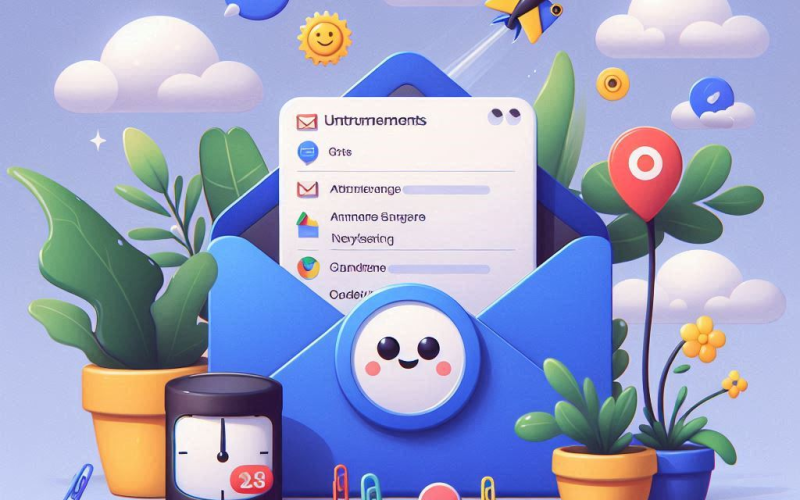
Understanding Attachment Reminders in Gmail: Never Forget an Attachment Again
Understanding Attachment Reminders in Gmail: Never Forget an Attachment Again
Forgetting to attach a file to an email can be frustrating, especially when you've taken the time to write the perfect message. Fortunately, Gmail's attachment reminder feature helps you avoid this common mistake by detecting phrases that indicate an attachment should be included. In this guide, we'll explore how attachment reminders work in Gmail and how you can make the most of this feature to improve your email efficiency.
How Do Attachment Reminders Work?
Gmail uses intelligent algorithms to scan the content of your email draft for phrases and keywords that suggest you intended to include an attachment. These might include phrases like "I've attached," "see attached," "please find the attachment," and so on. If Gmail detects one of these phrases but finds no attached file when you try to send the email, it will prompt you with a reminder.
Step-by-Step Guide to Using Attachment Reminders
Step 1: Compose Your Email
Open Gmail and click on the Compose button to start a new email.
Write your email as you normally would. Make sure to use a phrase that indicates an attachment if you intend to include one.
Step 2: Attempt to Send Without Attaching a File
If you forget to attach the file, click the Send button.
Gmail will detect the phrase in your email and check for any attachments.
Step 3: Respond to the Reminder
If Gmail detects that you've mentioned an attachment but haven't included one, it will display a reminder prompt.
The prompt typically says, "Did you mean to attach files? You wrote 'see attached' but there are no files attached."
You can then choose to attach the file or continue sending the email without an attachment.
Tips to Maximize the Use of Attachment Reminders
Be Explicit: Use clear phrases that Gmail's algorithm can easily recognize as indicating an attachment.
Review Before Sending: Make it a habit to glance over your email before hitting send, especially when you mention attachments.
Consistent Keywords: Stick to commonly recognized keywords and phrases to ensure Gmail's reminder system catches any forgotten attachments.
Conclusion
Gmail's attachment reminder feature is a simple yet powerful tool that helps ensure you never forget to include important attachments in your emails. By understanding how it works and incorporating best practices, you can enhance your email efficiency and avoid the embarrassment of sending follow-up emails with missing attachments. Start using Gmail's attachment reminders today to streamline your email communication!



Write A Comment
No Comments